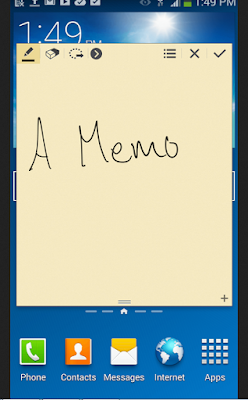Memo
Use Memo to write and save notes on your device.Compose a Memo
1. From a Home screen, tap Apps > Memo.
2. Tap Create memo and type a memo.
• To change the category, tap Category.
Memo Options
1. From a Home screen, tap Apps > Memo.2. While browsing memos, tap MORE for the
following options:
• Edit: Select notes to delete or move.
• Share: Share memos.
• Manage categories: Create and manage categories to organize your memos.
• To insert an image into the memo, tapImage.
• To use your voice to insert text into the memo,tap Voice.
• To add tasks, tap Tasks.
3. When finished creating your memo, tap SAVE.
Edit Memos
1. From a Home screen, tap Apps > Memo.2. Tap a memo to view it.
3. Tap the content and make edits. When you are finished, tap SAVE.
Browse Memos
► From a Home screen, tap Apps > Memo.• Browse memo entries by swiping up or down.
• To search for a memo, tap SEARCH.