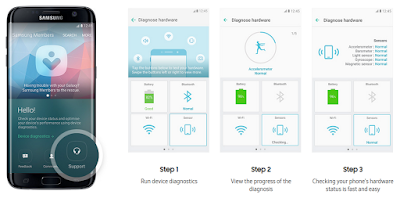Galaxy S8 Diagnostic Test
Optimize your Galaxy S8/S8+ by getting remote diagnoses available at Support Member Only. If a visit to the Samsung Galaxy S8 service center is needed, find the nearest one and schedule an appointment.Galaxy S8 standing upright with Samsung Members app on screen
Galaxy S8 Manual Run a Diagnostic Test
- Run device diagnostics hardware diagnostics being carried out for sensors
- View the progress of the diagnosis results of hardware diagnostics
- Checking your phone's hardware status is fast and easy
Get the latest news and update Galaxy S8 devices, find top tips on how to make the most of popular Galaxy apps and read the stories behind the innovations that make the Galaxy S8/S8+ so good.
The Benefits Samsung Members
- Hand holding Galaxy S8 in palm facing upwards with Samsung Members app open on screen
- One stop service center
- Content Delivery
- News and tips
- Samsung Members keeps your life uncomplicated by offering the services you need from Galaxy S8/S8 plus related tips to solving problems in one easy-to-use app.
- Galaxy S8 standing upright with Samsung Members app on screen showing the News and tips menu, the message board, the FAQ and self-diagnosis
Samsung Galaxy S8 Device Maintenance
You can do this maintenance feature by Samsung Galaxy S8 provides an overview of the status of your device’s battery, storage, RAM, and system security. You can also automatically optimise the device with a tap of your finger.
Using the Galaxy S8 Quick Optimisation Feature
On the Settings screen, tap Device maintenance → FIX NOW or OPTIMISE NOW.
The quick optimisation feature improves device performance through the following actions.
- Clearing some memory.
- Deleting unnecessary files and closing apps running in the background.
- Managing abnormal battery usage.
- Scanning for malware.
Ads
Check the remaining battery power and time to use the device. For Galaxy S8 with low battery levels, conserve battery power by activating power saving features by read this following manual instructions:.
- On the Settings screen, tap Device maintenance → Battery.
Managing the Samsung Galaxy S8 Battery
You can save battery power by read this Galaxy S8 tips and tricks preventing apps that are running in the background from using battery power when they are not being used.
- Tick apps from the apps list and tap SAVE POWER.
- Tap → Advanced settings to set app power monitor options.
- Tap → Advanced settings and tap the Fast cable charging switch to activate it.
Improve Galaxy S8 Storage
To check the status of the used and available memory.
- On the Settings screen, tap Device maintenance → Storage.
Increase Samsung Galaxy S8 Memory
This tips help you to improve your Samsung Galaxy S8 speed test by increase S8 memory. The smart tips for Galaxy S8 to delete residual files, such as cache, junk files here is:
- On the Settings screen, tap Device maintenance → Storage, CLEAN NOW.
Speed Up Galaxy S8 RAM
Galaxy S8 tips to speed up your device by reducing the amount of RAM you are using, tick apps from the apps list,
- On the Settings screen, tap Device maintenance → RAM, tap CLEAN NOW.
Check the Galaxy S8 security status. This feature scans your device for malware.
On the Settings screen, tap Device maintenance → Device security.
Applications
Manage the device’s apps and change their settings. You can view the Galaxy S8 apps’ usage
information, change their notification or permission settings, or uninstall or disable
unnecessary apps.
- On the Settings screen, tap Applications.