Gear VR Manual
Gear VR Manual - The Samsung Gear™ VR powered by Oculus™ (also referred to as Gear VR) is a headmounted, virtual reality device that provides an immersive experience for a wide range of users. You connect a compatible mobile device to the Gear VR, you can enjoy multimedia content and play games by launching apps on the mobile device. Use the Gear VR with these compatible mobile devices and use it to interact with other external devices, such as a game controller or a Bluetooth headset.
Read The Gear VR Manual / Instructions before use Gear VR
Gear VR Manual Notifications
- The connected mobile device may become hotter than normal when used with the Gear VR, especially if you use the devices to play games for an extended period. When the Gear VR detects a high temperature, the quality of the application may be degraded or VR applications may be terminated in order to prevent overheating.
- This is normal and does not affect the mobile device’s lifespan or performance.
- The mobile device’s battery runtime may become shorter than normal when it is used with the Gear VR since VR applications use more of the device’s resources and may contribute to battery drain.
- You may experience slow loading speed or diminished playback quality in some circumstances, such as after extended use (to prevent the device from overheating) or if your carrier or Wi-Fi network is slow or out of range.
- The availability of VR-enabled content and applications and language support may vary by region.
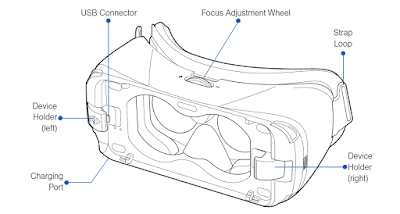 |
| Gear VR Manual |
Get Free Gear VR with Samsung Galaxy S7
Samsung Gear VR Manual Sensor
 |
Samsung Gear VR Sensor |
Samsung Gear VR Manual Key Functions
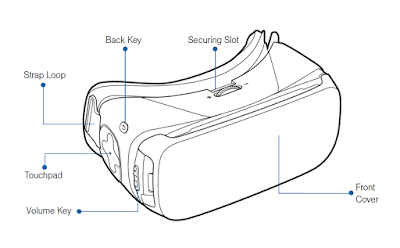 |
Samsung Gear VR Key Functions |
Samsung Gear VR Manual Key Functions Tutorial for Beginners
Back- Press to return to the previous screen.
- Press and hold to access the Universal menu. You can view the status of the Gear VR and configure settings.
Press to adjust the volume.
Focus Adjustment Wheel
Rotate to focus by adjusting the distance between the mobile device and the Gear VR’s lenses.
Touchpad
Swipe across to move around the screen.
Tap to make selections. (Similar to a laptop touchpad)
Advertisement