How to Create S Note With S Pen on Samsung Galaxy Note 5
How to Create S Note With S Pen on Samsung Galaxy Note 5 - S Note use to Create custom notes by recording your thoughts and ideas. You can insert multimedia files and create Photo notes.
This app may appear in the Tools folder depending on the region or service provider.To launch some S Note features using S Pen directly from the S Note widget. On the Home screen, tap an icon in the S Note widget.
 |
| S Note App Widget |
The S Note widget may not be displayed on the Home screen by default depending on the region or service provider. If the S Note widget is not displayed, you can add it to the Home screen to use it.
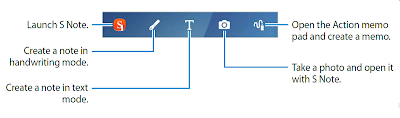 |
| How to Create S Note on Samsung Galaxy Note 5 |
How to Create S Note With S Pen on Samsung Galaxy Note 5
- On the Apps screen, tap S Note → S → Notes. Alternatively, on the Home screen, tap in the S Note App widget.
You can also launch S Note with the S Pen. Open the Air command panel and tap the S Note shortcut. - Tap +
- To Compose a note. Tap Pen to write or draw on the screen, or tap Text to enter text using the keyboard.
 |
| How to Create S Note With S Pen |
How to Create S Note With S Pen on Samsung Galaxy Note 5 Videos
Advertisement