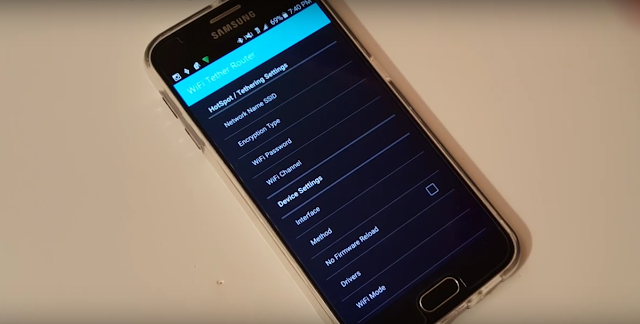Mobile Hotspot and TetheringOn Samsung Galaxy S6
Use Mobile Hotspot to share your device’s Internet connection with other devices using your device as a portable Wi-Fi hotspot. Share your device’s Internet connection with a computer that connects to your device using a USB cable.
Use Your Device as a Mobile Hotspot
Note: You must have a tethering plan on your service account in order to use the Mobile Hotspot.
Warning: Mobile Hotspot consumes battery power and uses data service.
Turn Mobile Hotspot On or OffSamsung Galaxy S6 Edge
Activate Mobile Hotspot to allow other devices to use your device’s Internet connection.
1. From a Home screen, tap Apps >Settings > Mobile hotspot and tethering >Mobile Hotspot.
2. Tap ON/OFF to turn Mobile Hotspot on or off.
Warning: By default, your Mobile Hotspot has no security applied, and any device can connect. For more information, see Configure Mobile Hotspot Settings.
Connect a Device toYour Mobile Hotspot
Use the other device’s Wi-Fi control to connect to Mobile Hotspot.
1. From a Home screen, tap Apps >Settings > Mobile hotspot and tethering >Mobile Hotspot.
2. Tap ON/OFF to turn on Mobile Hotspot.
3. Activate Wi-Fi on the target device.
4. Scan for Wi-Fi hotspots and select the target device from the list.
5. On the target device, enter your Mobile Hotspot password.
Allowed Device ListSamsung Galaxy S6 Edge
Control whether devices connect to your Mobile Hotspot with the Allowed device list. After you add
devices to the list, they can scan for your device and connect using your Mobile Hotspot name and
password.
Note: Using your device as a Mobile Hotspot consumes battery power and uses data service.
While Mobile Hotspot is active, your device’s applications will use the Mobile Hotspot data service.
Roaming while using your device as a Mobile Hotspot will incur extra data charges.
1. From a Home screen, tap Apps >Settings > Mobile hotspot and tethering >Mobile Hotspot.
2. Tap ON/OFF to turn on Mobile Hotspot.
3. Tap MORE > Allowed devices, and then tap ADD to enter the other device’s Device name and MAC address.
4. Tap OK to add the device.
Advertisement