Samsung Link User Guide
 Tutorial to use Samsung Link, a Samsung account is required.With one Samsung account, you can quickly and easily register multiple devices such as tablet, Samsung smart phone, Samsung PC, and Samsung TV or Samsung Link with another devices like Google Drive.
Tutorial to use Samsung Link, a Samsung account is required.With one Samsung account, you can quickly and easily register multiple devices such as tablet, Samsung smart phone, Samsung PC, and Samsung TV or Samsung Link with another devices like Google Drive.Samsung Link User Guide PDF is also available for download from Samsung GALAXY Apps for devices that do not have the application installed by default. Press the Sign in button at the bottom of the Samsung Link launch screen.
If you have a Samsung account, select Sign in and enter your email and password to complete the process. If you do not have a Samsung account, select Samsung Link Create account. Enter your information including email address and password to create a Samsung account. You can also sign in using your Facebook account. The sign up process may vary depending on your region.
Samsung Link Tutorial Register Mobile Devices
 Samsung Link Register a Mobile Devices such as Galaxy Note 5, Galaxy Note 6, Galaxy S6, S6 Edge, S6 Edge+, Galaxy S7, Galaxy S7 Edge. Sign in with your Samsung account and start the Samsung Link application to easily register your mobile devices. Start the Samsung Link application installed by default from your mobile device. Press the Start button at the bottom to complete registering your device.
Samsung Link Register a Mobile Devices such as Galaxy Note 5, Galaxy Note 6, Galaxy S6, S6 Edge, S6 Edge+, Galaxy S7, Galaxy S7 Edge. Sign in with your Samsung account and start the Samsung Link application to easily register your mobile devices. Start the Samsung Link application installed by default from your mobile device. Press the Start button at the bottom to complete registering your device. Before getting started, you can check the introduction page and video from Samsung Link. You can change the name of registered devices directly. Press the right arrow icon on the desired device and then select the pencil icon.Enter the new device name and press Save to complete the process.
Before getting started, you can check the introduction page and video from Samsung Link. You can change the name of registered devices directly. Press the right arrow icon on the desired device and then select the pencil icon.Enter the new device name and press Save to complete the process. 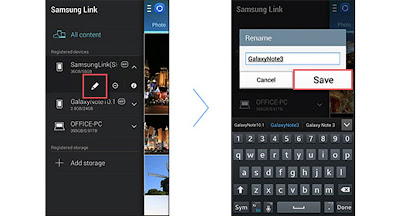 |
| Samsung link Register Devices |
Samsung Link User Guide Tutorial Video
Advertisement
