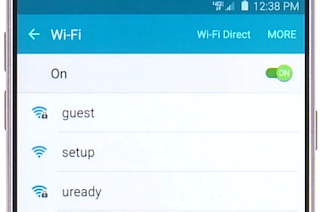Wi-Fi Direct Samsung Galaxy S7
Tutorial Samsung Galaxy S7 Wi-Fi
Ads
Direct to connect directly to other. Wi-Fi Direct Samsung Galaxy S7 using only Wi-Fi, without a wireless access point (network) or via the Internet.
1.From Samsung Galaxy S7 home, tap Apps > Settings .
2.Tap Wi-Fi .
The Wi-Fi settings menu appears.
3.Tap the ON/OFF switch to turn Wi-Fi on.
Wi-Fi is enabled. You will see the names and security settings of in-range Wi-Fi networks.
4.Tap Wi-Fi DirectThe Wi-Fi Direct settings on Samsung Galaxy S7 menu appears. Wi-Fi Direct and Wi-Fi are unavailable at the same time.
5.If Samsung Galaxy S7 is found the other devices (Samsung Galaxy S6, Galaxy S6 Edge, Galaxy S7 Edge, iPhone 6, iPhone 7, iPhone 7 Plus,or others) tap the device entry to connect.
If connected via Wi-Fi, you will see a confirmation. Follow the Samsung Galaxy S7 Manual instructions.
6.Accept the connection on the other device.
Your Galaxy S7 is connected via Wi-Fi Direct. If a connection is not accepted after a certain period, the connection request is cancelled. To stop a connection, tap the device name on the Wi-Fi Direct list.
We hope this tutorial Wi-Fi Direct Samsung Galaxy S7 help you. for other Samsung Galaxy S7 and S7 Edge User Manual and Tutorial search on this sitemap. Advertisement