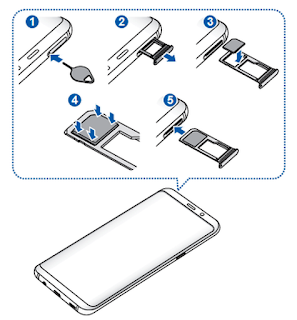Tutorial Installing SIM Card Galaxy S8
Here we explain how to insert correct sim on your Samsung Galaxy S8 / Galaxy S8+. Both of them almost has the same Samsung Galaxy S8 plus specs and characteristic, of course with different Samsung S8 price for more advantages. You can insert the SIM or USIM card provided by the mobile telephone service provider on your country that you think is the best.How to insert SIM on Galaxy S8?
You able insert two SIM on Galaxy S8 dual SIM models, the dual USIM cards make you can have two phone numbers on your device with different service providers for a single device. But, in some country, data transfer speeds may be slower if two SIM cards are inserted in the device than when one SIM card is inserted.
Be careful using the SIM because it's the appearance of yourself in a virtual world. Do not let other people use it to improperly or carelessly. Samsung is not responsible for any damages or inconveniences caused by lost or stolen cards. Some Galaxy S8 LTE services may not be available depending on the service provider. You can read information about service availability forom your service provider.
Here How to insert SIM on Galaxy S8
Read the S8 manual instrucstion correctly:
- For the first time, carefully to insert the ejection pin into the hole on the tray to loosen the tray.
- Ensure that the ejection pin is perpendicular to the hole. Otherwise, the device may be damaged.
- Pull out the tray gently from the tray slot.
- Place the SIM or USIM card on the tray with the gold-coloured contacts facing downwards.
- Place the primary SIM or USIM card on the SIM tray 1 and the secondary SIM or USIM card on the SIM tray 2.
- Tray 1
- Tray 2
- Gently press the SIM or USIM card into the tray to secure it.
- If the card is not fixed firmly into the tray, the SIM card may leave or fall out of the tray.
- Insert the tray back into the tray slot deeply and be sure tightly closed.
- Clean the Galaxy S8 SIM Card first using a washcloth or tisue and make sure it includes also dried. If you insert the tray into your device while the tray is wet, your device may be damaged. Always make sure the tray is dry.
- Fully insert the tray into the tray slot. Ensure to install properly and deeply closed so that no water can enter it's prevent the liquid from entering your device.
Samsung Galaxy S8 Correct SIM installation
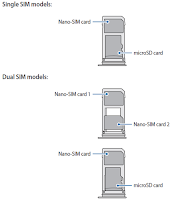 See the image below to ensure the correct Assembly
See the image below to ensure the correct Assembly- Samsung Galaxy S8 Single SIM
- You cannot insert a nano-SIM card and a microSD card in tray 2 at the same time.
- Nano-SIM card
- MicroSD card
- Samsung Galaxy S8 Dual SIM
- You can use only a nano-SIM card on Galaxy S8 Dual SIM
- Nano-SIM card 1
- Nano-SIM card 2
Galaxy S8 Tutorial Remove SIM card
If you want to change the phone number or chane the data plan with another provide here how to remove Galaxy S8 SIM card:
- Insert the ejection pin into the hole on the tray to loosen the tray.
- Pull out the tray gently from the tray slot.
- Remove the SIM or USIM card.
- Insert the tray back into the tray slot.
Galaxy S8 Dual SIM
For Galaxy S8 dual SIM models, you can insert two SIM or USIM cards so if you insert two SIM or USIM cards, you can have two phone numbers or service providers for a single device.
Galaxy S8 Dual SIM Settings
Launch the Settings app and tap Connections → SIM card manager. Select a SIM or USIM card and tap the switch to activate it.
Customise Galaxy S8 Dual SIM
Launch the Settings app, tap Connections → SIM card manager, and then select a SIM or USIM card to access the following options:
- Icon: Change the icon of the SIM or USIM card.
- Name: Change the display name of the SIM or USIM card.
- Network mode: Select a network type to use with the SIM or USIM card.
When Galaxy S8 Dual Sim activated, you can assign voice calls, messaging, and data services to specific cards. So simply you can choose the different service provider for the cheapest data plan and or voice call.
- On your Galaxy S8 Plus/S8, Launch the Settings app, tap Connections → SIM card manager, and then set the feature preferences for your cards in preferred SIM card.